While I think the Android development examples are not really good and straight forward perhaps some of you come along with them. However, I would like to provide you a very very simple example here on how to write your own first Android program.
This is technically very easy. Once you got Eclipse and Android installed and running on your computer (I use a Mac OS Leopard powered MacBook but you can use a Microsoft Windows XP/Vista/etc. PC as well) you just start Eclipse. Now you just go to “New » Project... » Android » Android Project...” and enter the required data. Once you are done the result might look like this:
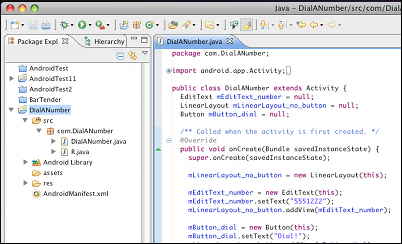
Now you can start writing and customize the default “Hello World” a.k.a. “Hello Android” app which just shows a text field. If you are really really lazy you could also copy/paste the following code:
package com.DialANumber;
import android.app.Activity;
import android.content.Intent;
import android.net.Uri;
import android.os.Bundle;
import android.view.KeyEvent;
import android.view.View;
import android.widget.Button;
import android.widget.EditText;
import android.widget.LinearLayout;
public class DialANumber extends Activity {
EditText mEditText_number = null;
LinearLayout mLinearLayout_no_button = null;
Button mButton_dial = null;
/** Called when the activity is first created. */
@Override
public void onCreate(Bundle savedInstanceState) {
super.onCreate(savedInstanceState);
mLinearLayout_no_button = new LinearLayout(this);
mEditText_number = new EditText(this);
mEditText_number.setText("5551222");
mLinearLayout_no_button.addView(mEditText_number);
mButton_dial = new Button(this);
mButton_dial.setText("Dial!");
mLinearLayout_no_button.addView(mButton_dial);
mButton_dial.setOnClickListener(new View.OnClickListener() {
public void onClick(View v) {
performDial();
}
});
setContentView(mLinearLayout_no_button);
}
public boolean onKeyDown(int keyCode, KeyEvent event) {
if (keyCode == KeyEvent.KEYCODE_CALL) {
performDial();
return true;
}
return false;
}
public void performDial(){
if(mEditText_number!=null){
try {
startActivity(new Intent(Intent.ACTION_CALL, Uri.parse("tel:" + mEditText_number.getText())));
} catch (Exception e) {
e.printStackTrace();
}
}//if
}
}
That was quick! 🙂
Now you should create a debug runtime configuration which can be done at “Run » Debug Configurations…“. Here you select “Android Application” and press “New“. Enter a name and select the “DialANumber” project. Launching the default Activity might be a good idea as we not know what the f*** it means right now. 🙂 So just hit “Apply” and “Debug” and the program will be started in the Android simulator. To give you a clue how that looks like here are some screen shots:
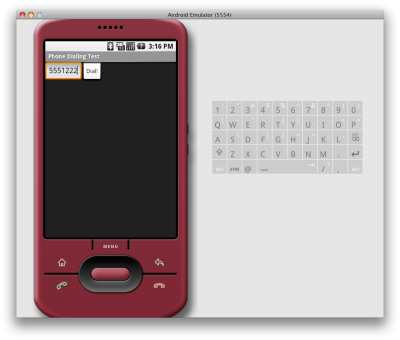
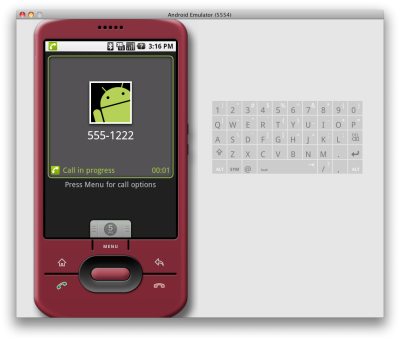
As there is an EditField for the phone number which can be modified you can also enter a new phone number in there. An example of this comes here:
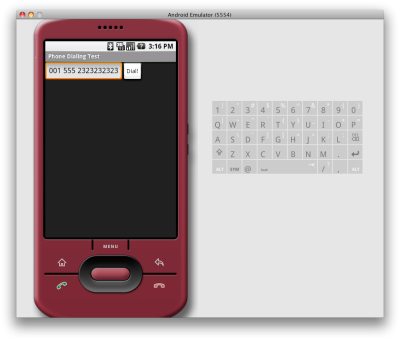
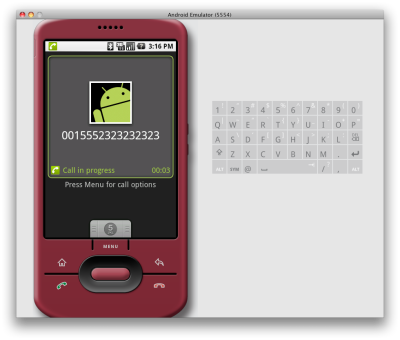
As everyone can see we are able to dial the number in two different ways:
- Hit the “Dial!” button next to the input field.
- Hit the “green dial” button on the bottom of the device.
Here is an illustration of this:
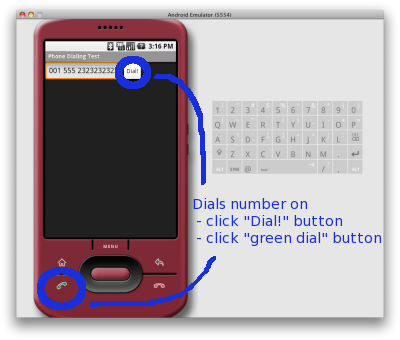
That’s it. Pretty easy, huh? 🙂
I am looking forward to find some time in the near future to pimp this example a bit. I am thinking of a number field filter adding (which looks a bit confusing in the API documentation) or something else. Suggestions are welcome!
In case someone is really lazy interested you can download the whole example project here: dialanumber.zip.
Sir, m new to programming on Android platform.
i tried to run HelloAndroid program in Eclipse(Ganymede) IDE and the console showed the following message:
[2009-02-10 09:10:32 – HelloAndroid] ——————————
[2009-02-10 09:10:32 – HelloAndroid] Android Launch!
[2009-02-10 09:10:32 – HelloAndroid] adb is running normally.
[2009-02-10 09:10:32 – HelloAndroid] Could not find HelloAndroid.apk!
m not able to fix the error. could u please help?
what are the enviroment variables to be set? should i set any env var of the jdk to anything particular?
could you please help and thanks.
The “Hello” example should work without any adjustments in settings.
what are the enviroment variables to be set? should i set any env var of the jdk to anything particular?
Standard!
hi, i have to write a program for school, that uses the gps to find my location and then tells me which restuarants are near by and then pulls up thier menus and nutritional information and then it keeps track of how many calories i have eaten for the day. I am totally lost and have no idea what i am doing. I need help!
Hi rebeka!
I cant give you concrete information just some tips, i hope you are familiar with java-programming. If not you should read the book “hello android” by ed burnette. After that you you know how to get your GPS-Position and using also the Maps from Google, its all built-in in the SDK. Then you should find a way how to get Information about near Reastaurant that are close to your GPS-Position, i think google-maps is also providing functions for that. Then you must make those Restaurant-icons clickable, so that a new Menu shows up where the menus are listed like “Rice 10cal, Sprite 10cal etc.” I would use Dummy-Data for that, cause how should you know what menu they have and how you should get that information. You can make that menu from the type “spinner” and scroll through it and then select a item and then click on a button eat. In the background you are adding the cal values to an Integer or float-Variable. With the “Go back” button you came back to the map. I think you can overlay the number of calories on the map, so you can always see it. Gud luck!
Hi, i just tried your piece of code and when i push the button “DIAL” the call doesn’t start.
In the console windows i got a red Warning as follow “ActivityManager: Warning: Activity not started, its current tast has been brought to the front”
What ‘s wrong?
Please, try to dial “911”, i think it doesn’t allow to make it.
But I’ve found following permissions (How can I make a dial “without going through the Dialer user interface”?):
String CALL_PHONE Allows an application to initiate a phone call without going through the Dialer user interface for the user to confirm the call being placed.
String CALL_PRIVILEGED Allows an application to call any phone number, including emergency numbers, without going through the Dialer user interface for the user to confirm the call being placed.
Anyway, i need to allow user to dial emergency numbers.
cool stuff~
thanks for sharing
Thanks for this….. I’m new to programming as such and I am looking at using this code for switching on a multi sim… eg send 001 / 002 etc…. I’ll let you know if I get any where…..
Terran
I tried your tutorial and I get a lot of it but it does not work on my side. I tried different numbers but cannot make it to work.
Any suggestions why dialing does not work? Please email me back
Thanks.
Hey,
Thanks for the code snippet! I’ve actually started a blog devoted to code snippets like these and thought I’d reach out and maybe you could check it out?
http://thinkandroid.wordpress.com
It’s a pretty young blog (~ 3 weeks old now) but it’s doing pretty well… getting about 200-300 hits a day. And yea I’ve wanted to reach out to other blogs/sites like mine to help connect my site with others and ultimately help developers reach my site for potentially useful tutorials or examples.
But yes let me know what you think! Hope to hear back!
sir,
i try to workout the code,but it’s not working after clicking the dial button.i am new in the android platform.can you please suggest a text for refer ‘android’ .can u please give suggestion through mail. Thanks.
To all those having issues with this demo app… take a look at this video from Google .. they explain how to do this in a few lines of code.
Google Dialer Demo
http://www.youtube.com/watch?v=I6ObTqIiYfE
hi we are doing project on beagle board we ported android OS on it we connected LCD to the s-video of beagle board after porting android OS on it on lCD we got icons like contacts, brouser,etc but when connected my gprs modem to the beagle board it is not responding for that there will be one application is there my question is
how we build the gprs app in mobile android OS please reply me as fast as possible.
hi
how to build the gprs app in mobile android OS please reply me as fast as possible.
For those of you, who have trouble geting it to actually dial.
What is missing is that you need to add a permission in the AndroidManifest.xml
add this code to the manifest, at the end, right before
you can also click the Permissions tab, click the button Add, then in the namelist choose, android.permission.CALL_PHONE and the code will get added in the manifest.
this shuld make your appication call the number enterd.
If you want to be able to dial MMI/USSD codes from this script, you will need to make the following changes.
First add these permissions to the android manifest:
android.permission.CALL_PHONE
android.permission.CALL_PRIVILEGED android.permission.MODIFY_PHONE_STATE
and alter the dialing line to Uri encode “#” and “*” characters.
Change this line:
startActivity(new Intent(Intent.ACTION_CALL, Uri.parse(“tel:” + mEditText_number.getText())));
to:
startActivity(new Intent(Intent.ACTION_CALL, Uri.parse(“tel:” + Uri.encode(mEditText_number.getText().toString()))));
I hope that helps anyone trying to send MMI/USSD codes.
Thanks a lot!! Searched for this all day…
Hi, i just tried your piece of code and when i push the button “DIAL” the call doesn’t start.
In the console windows i got following message in last line
[2010-08-27 14:39:12 – AndroidProject] ActivityManager: Starting: Intent { act=android.intent.action.MAIN cat=[android.intent.category.LAUNCHER] cmp=com.cube/.AndroidProject }
What ’s wrong?
What a great blog on Android Development Demo: “DialANumber” – How to write your own very first Android program – Made Simple! « Android Development !
m new for android programming so i would lik to writ prg of android
so plz help
how to study
which point i refer in java
hey
i have an assignment for the semester on how to write a source code in android for a hangman game
i dont want the whole source code but i have a very slight idea about android so i was wondering if you have some suggestions for a code or hints:)
hi…..your blog is really very much informative.Thanx for the blog post. Android Application Development
Hi,
Am using Froyo – 2.2.1 – I tried the approach for call forwarding – by encoding the “#” (encoding “*” does not make any difference). But I am still not able to invoke automatic call forwarding using this approach. ACTION_DIAL works fine. The manifest has all the above permissions.
Is this an intended approach ? I am trying this on a phone in AT&T network using *21*PH_NUMBER#
Any insight will be useful….
Thanks,
Nish
I figured it out – my bad – had put in the permissions under the activity..Thanks a bunch
working nicely, thanks guys!!!!
I want to know how to insert image in this project(corresponding phoneno’s image).Thank you in advance
how we use paint appl in mobile?